Learn how to export BibTeX entries from different online databases such as IEEE xplore digital library, Web of science, Scopus, ACM digital library and much more!
- What is BibTeX?
- Bibliography styles
- LaTeX citation commands
- Types of reference entries
- BibTeX Entries from Google Scholar
- BibTeX Entries from ACM Digital Library
- BibTeX Entries from IEEE Xplore Digital Library
- BibTeX Entries from Web of Science
- BibTeX Entries from dblp
- BibTeX Entries from Scopus
- Online BibTex Generators
What is BibTeX?
BibTeX is a program that generates a bibliography for a LaTeX document by searching one or multiple bibliographic databases. BibTeX stores the complete collections of references into a plain, unambiguous, and generic text format. The users can create a bibliography in many styles. A BibTeX file should have a .bib extension. And the users have to save BibTeX file(s) in the same folder where the LaTeX source .tex file is.
How to Create Bibliography in LaTeX?
To create a list of bibliographies, it is obligatory to insert the following LaTeX command in the TeX file . The position of this command should be at that point, where you want to print the bibliography:
% ......
% Create bibliography here
\bibliography {bibfile_name}
% In case of Multiple bibtex file names
\bibliography {bibfile_name1,bibfile_name2,...,bibfile_namen}
If we have multiple bibtex file names (e.g. each chapter has its list of references or references are classified by topic), we include them as shown above.
How to specify Bibliography style in LaTeX?
To select a style of a bibliography list, you may issue the below command anywhere after the preamble in *.tex file (and before \bibliography{} command):
% ......
% Bibliography style
\bibliographystyle{style name}
% Create bibliography
\bibliography {bibfile_name}
The style argument may take on one of the following values or others (as dozens of other bibliography styles exist):
plain: The entries in the reference list are sorted alphabetically. Every entry is assigned with a continuing number enclosing in a square bracket. This number is the reference label that is printed where the\cite commandsare issued.alpha:This style is the same as plain style except the source labels, formed from the author’s name and the publication year.unsrt:It is the same as plain style except that entries appear in the order of their first citation (using\citeand\nocite commands).abbrv:This style is same as plain style except that bibliography entries comparatively more compact. Because first names of authors, month names, and journal names are in an abbreviated format.apacite:American Psychological Association publication style bibliography.acm:Association for Computing Machinery publication style.ieeetran:Institute of Electrical and Electronics Engineers association publication style.
Commands for citation in LaTeX
With LaTeX, the citation is produced by \cite{ReferenceKey}. Here, ReferenceKey is the database identifier for a publication in bib file. Multiple reference keys also can be used with a single \cite commands and ReferenceKeys will be separating by commas.
If the user needs to print bibliography with all BibTeX entries (even for not cited ones), just add the command \nocite{*}.
Syntax and Sample of .bib file
A sample of BibTEXdatabase entries (Sample.bib) is given below:
% Sample of a bibTeX database (two references)
@book{warden2011big,
title={Big data glossary},
author={Warden, Pete},
year={2011},
publisher={O’reilly Media}
}
@inproceedings{mousumi2012exploiting,
title={Exploiting the probability of observation for
efficient Bayesian network inference},
author={Mousumi, Fouzia and Grant, Kevin},
booktitle={Canadian Conference on Artificial Intelligence},
pages={133--144},
year={2012},
organization={Springer}
}
Let’s start by presenting different types of reference entries!
Types of reference entries:
The name of a reference entry type is led by a @ character. The followings are example of different types of entry types:
article:Refers to an article from a journal or magazine.book:Refers to a book with explicit publisher.inbook:Refers to a untitled part (chapter, section, certain pages) of a book.incollection:Refers to a titled part (chapter, section, certain pages) of a book.inproceedings:Refers to an article in a conference proceeding.electronic:Refers digital contents of the website, internet resources, etc.phdthesis:Refers to a Ph.D. thesis.mastersthesis:Refers to a Master’s thesis.manual:Refers technical documentation.unpublished:Refers to a document with an author and title, which is not published formally.techreport:Refers for a report published by an institution.mics:Refers those documents when nothing else fits.
The BibTeX Fields
The fields in a bibliographic entry are always given in the form: Bib_Field_name={Bib_Field_text} or Bib_Field_name="Bib_Field_text}". Here are some examples of fields of BibTeX entries:
address, annote, author, booktitle, chapter, crossref, edition, editor, howpublished, institution, journal, key, month, note, number, organization, pages, publisher, school, series, title, type, volume, year
BibTeX Entries extraction from Online Databases
Typing and organizing an extensive bibliography list in *.bib files, might turn into a tedious job. And the users could make various errors like incorrect spelling, syntax errors, improper use of reference field entries, bibtex rule violation, and many more. That’s why many users are looking for BibTeW extraction techniques with hassle-free tools. Luckily, some useful online databases (e.g. IEEE Xplore, Web of Science, Google Scholar and ScienceDirect) and several citation management applications (e.g. JabRef, RefWorks, EndNote,Zotero) are available for use.
1. BibTeX Entries from Google Scholar
Users can conduct their search in the usual way in Google Scholar and spot out the essential reference. Afterward, to export the reference entries in BibTeX format, click the quotation mark underneath of the title of the publication. Then, a pop-up screen will appear, on which BibTeX option is available. The BibTeX entry will display on a new window. A user just require to copy and paste the entry into BibTeX file (*.bib).
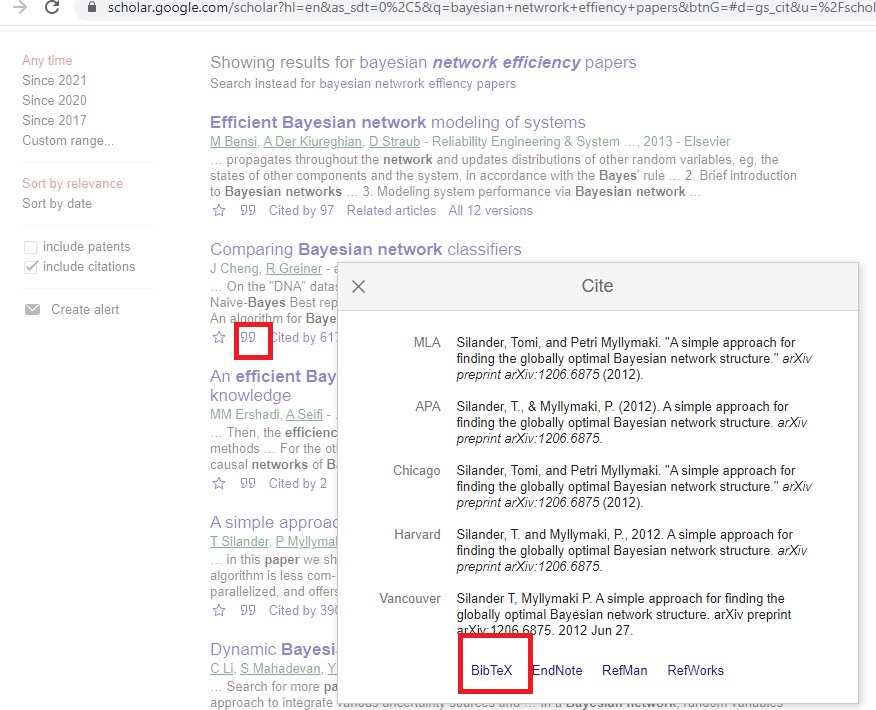
2. BibTeX Entries from ACM Digital Library
Users can search in ACM Digital Library and open the reference they wish to save. Then, click on Export Citation and choose BibTeX from the drop-down menu. A pop-up screen will generate the BibTeX entry along with a download option. The user can click on “Download Sign to Save” option and then save file as *.bib file. Alternately, simply can copy and paste the entries into the BibTeX database.
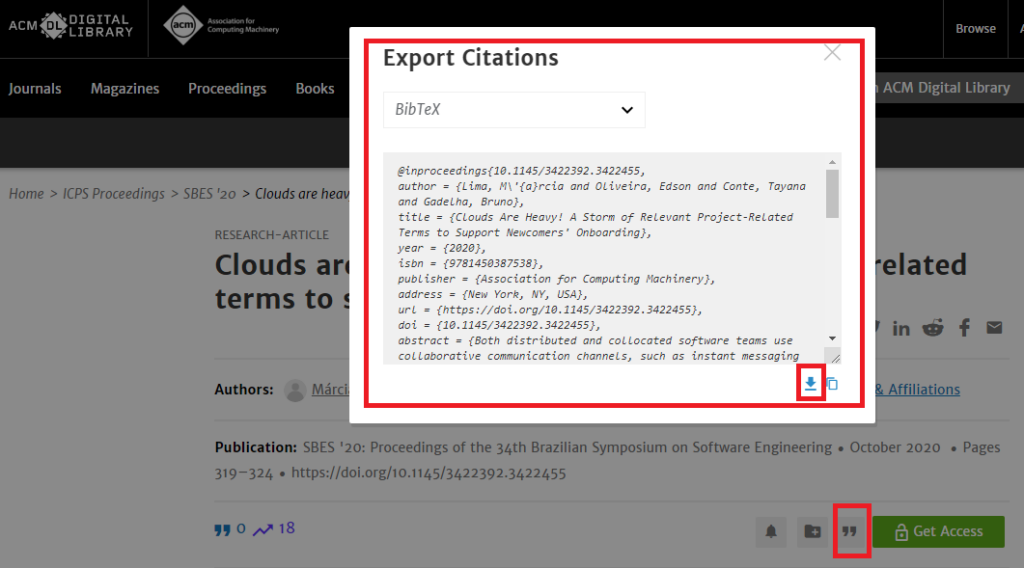
3. BibTeX Entries from IEEE Xplore Digital Library
At first, the user need to conduct search in IEEE Digital Library for the required publications. Then, they can download BibTeX file as follows (Click on “Cite this” Option ⇒ Select BibTeX ⇒ Click Copy or Download):
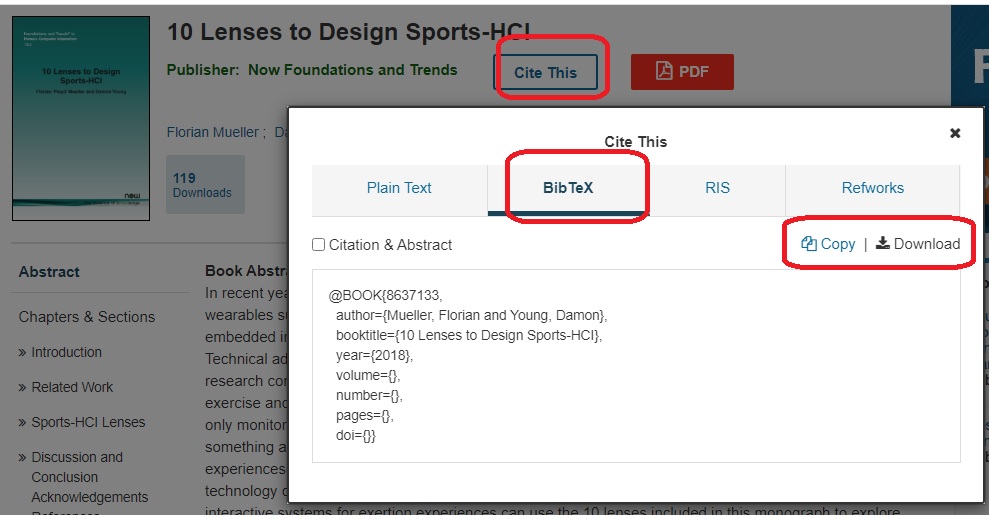
4. BibTeX Entries from Web of Science
Web of Science is a good resource of publication for researchers and educational professionals of diverse backgrounds. If you are a user of Web of Science and have a personal or organizational subscription, you could download references as BibTeX pretty easily. After conducting the manual search, mark down the necessary citations in the Web of Science. For completing the procedure, the users need to follow the below steps:
- Select Save to Other File Formats
- Choose an option from the Record Content Style drop down menu
- Select BibTex Option from Drop-down menu of the File Format
- Click Send
- Save the file such as bibliography filename.bib
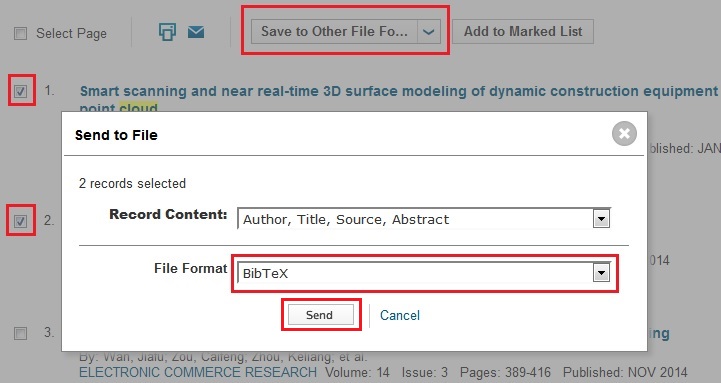
5. BibTeX Entries from dblp
dblp is an enriched Computer Science bibliography library and very useful. It has an option available to download BibTeX Entries directly from dplp website. Check the following illustration:

6. BibTeX Entries from Scopus
Scopus is familiar to many professionals and pretty useful. It is the one of the biggest citation databases for peer-reviewed literature. A user of Scopus can download BibTeX entries by following the below steps:
- Search in the usual way, and mark down the necessary publications list for download.
- Click Export.
- Select BibTeX, and choose the format to export(Citation Information Only)
- Click Export and Save the file as the desired filename.bib
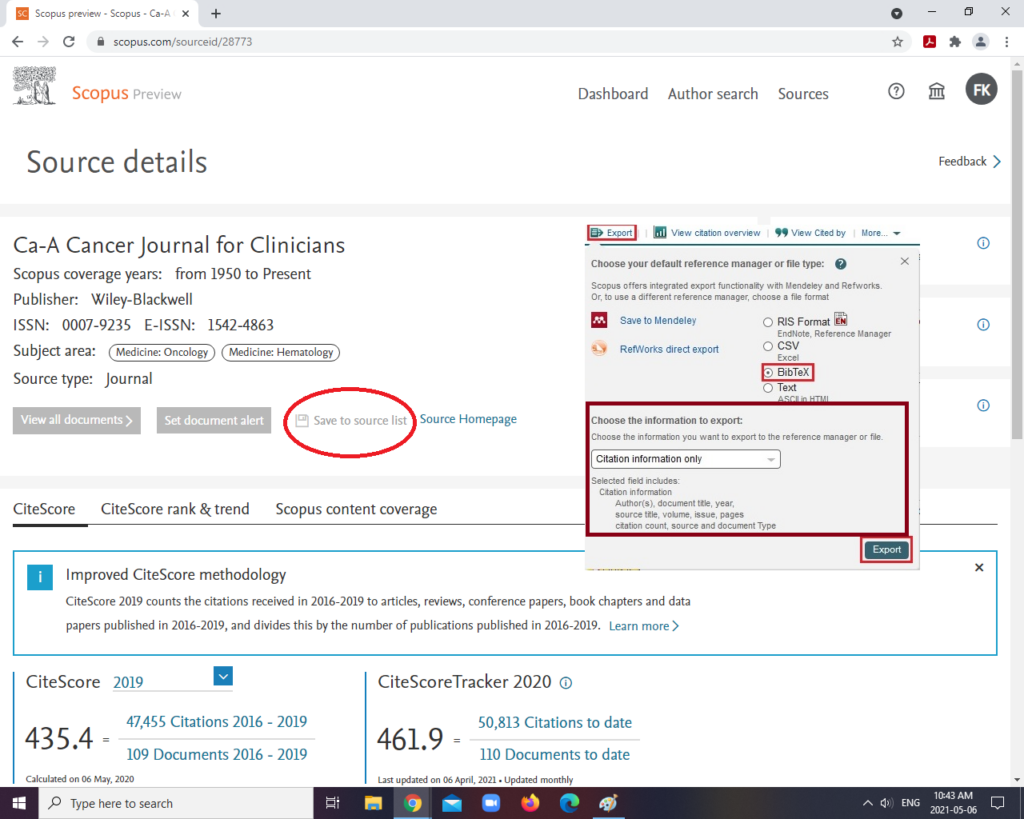
Online BibTex Generators
There are several free online BibTeX entry generators for publications like OttoBib  and DOI/ISBN/URL to Bibtex Converter
and DOI/ISBN/URL to Bibtex Converter . You should always double-check the entries (particularly Author and Title) to ensure the accuracy of BibTeX database.
. You should always double-check the entries (particularly Author and Title) to ensure the accuracy of BibTeX database.
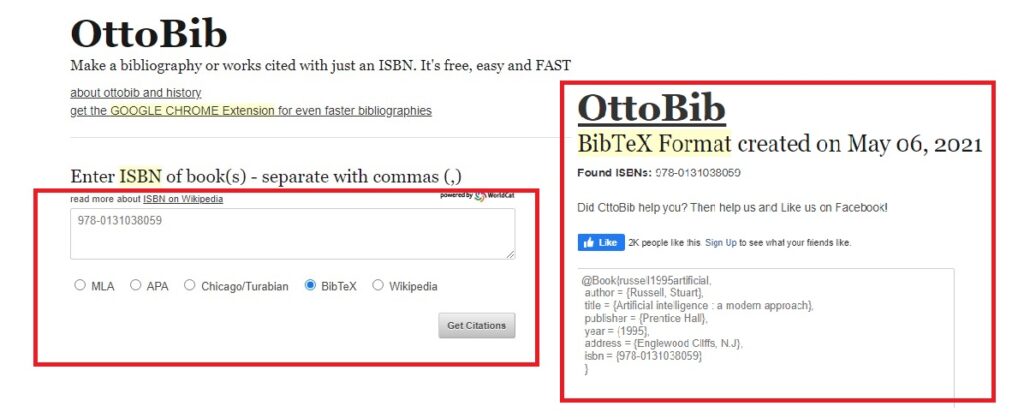
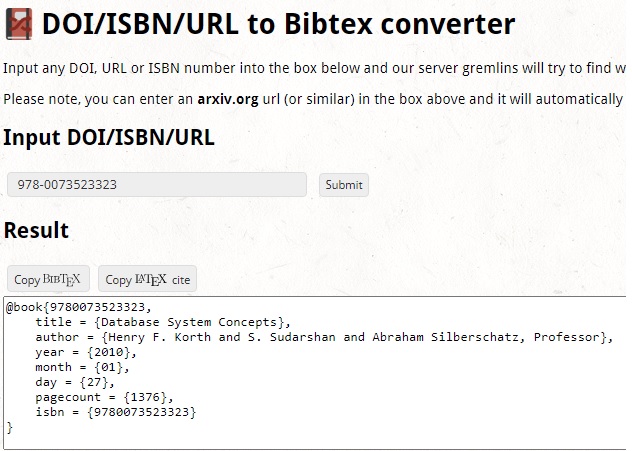
We reached the end of this tutorial, If you liked it please share it!