In certain situations of mathematical writing, it is required to use bold math symbols. This is the case for vectors in physics, and also for matrices in certain conventions. In this tutorial, we are going to explore some tricks and procedures to make math symbols bold, from greek letters to arrow symbols, passing through delimiters.
1. Bold greek letters
Producing bold greek letters is quite easy. There are several options from external packages to produce them, the most remarkable ones being:
- the command \boldsymbol from the package amsmath and
- the command \bm from the package bm.
The amsmath package also provides the command \pmb, which produces a kind of really thick bold symbols. If you want to compare them, the code:
% Bold math symbols in LaTeX
\documentclass{article}
% Required package
\usepackage{amsmath,bm}
\begin{document}
Standard:
$
\gamma,\delta,\phi,\psi,\varepsilon,\nabla,\Omega,\Sigma
$
\verb|\boldsymbol{}| command:
$
\boldsymbol{\gamma,\delta,\phi,\psi,\varepsilon,\nabla,\Omega,\Sigma}
$
\verb|\bm{}| command:
$
\bm{\gamma,\delta,\phi,\psi,\varepsilon,\nabla,\Omega,\Sigma}
$
\verb|\pmb{}| command:
$
\pmb{\gamma,\delta,\phi,\psi,\varepsilon,\nabla,\Omega,\Sigma}
$
\end{document}
produces the output:
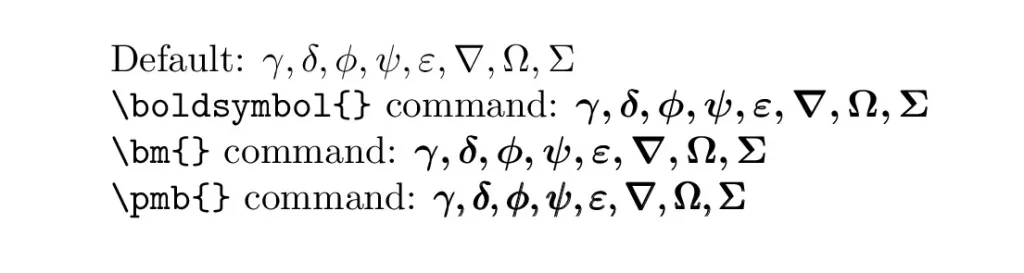
For a full list of Greek letters, you can check this post !
!
2. Fractions and square roots
The same commands can be used to make simple mathematical constructions, like fractions or square roots, bold. For example:
% Bold Fractions and square roots
\documentclass{article}
% Required package
\usepackage{amsmath,bm}
\begin{document}
Fractions and square roots:
$\bm{\sqrt{x+y}}$,
$\boldsymbol{\frac{abc}{def}}$,
$\pmb{\overline{\alpha \varepsilon \delta}}$
\end{document}
produces the output:

3. Bold Math symbols
In fact, these commands work for most mathematical content, like variable-sized symbols:
% Bold math symbols in LaTeX
\documentclass{article}
% Required package
\usepackage{amsmath,bm}
\begin{document}
Bold math symbols:
$\boldsymbol{\oint,\bigotimes}$,
$\bm{\sum,\bigcup}$,
$\pmb{\iint,\bigcap}$
\end{document}
which produces:

4. Bold standard functions in LaTeX
With the same above commands, we can bold standard functions like determinant and limits. Check the following code:
% Bold standard functions
\documentclass{article}
% Required package
\usepackage{amsmath,bm}
\begin{document}
Bold predefined functions:
$\boldsymbol{\det}$,
$\bm{\lim}$,
$\pmb{\sup}$
\end{document}
which produces the following output:

5. Bold binary operations and arrows
Binary operations and arrows can also be formatted to get a bold style using the same commands \boldsymbol, \bm, and \pmb. Check the following code:
% Bold binary operations and arrows
\documentclass{article}
% Required package
\usepackage{amsmath,bm}
\begin{document}
Bold binary operations and arrows:
$\boldsymbol{\subseteq}$,
$\bm{\times}$,
$\pmb{\leftrightarrow,\updownarrow}$
\end{document}
This code produces the output:

6. Bold delimiters in LaTeX
We can’t use all of the above commands to produce bold delimiters; only the \pmb will do the trick because the others don’t affect the thickness of the delimiter. For example,
% Bold delimiters
\documentclass{article}
% Required package
\usepackage{amsmath,bm}
\begin{document}
Bold delimiters:
$\pmb{\rangle,\lceil,\Vert,\left(,\right]}$
\end{document}
which produces the following result:

There are many more mathematical symbols that can be made bold, and the \boldsymbol and \bm commands are pretty versatile and work in most situations. However, if you find any difficulty when using these commands, you can always make use of the even more versatile \pmb, which is also known as fake bold and can be used to bold any mathematical symbol.
We reached the end of this tutorial, If you have any remarks or suggestions, please feel free to reach us via email at admin@latex-tutorial.com