When writing documents with two columns in LaTeX, it is important to make sure that the images we insert span the width of one column or less. Otherwise, by default, the text of the adjacent column will be written all over the image. In this tutorial, we are going to explain tools so that we can prevent this behavior, and thus have wide figures that span more than one single column.
Two-column figure placement in LaTeX
An easy way to insert wide images in two-column documents without having to import further external packages (besides the graphicx package , which is always imported to use \includegraphics to insert the images) is using the
, which is always imported to use \includegraphics to insert the images) is using the
figure* environment.
This environment will basically flush the figure to the top of the following page, but it will respect the figure if it spans both columns, and text will not be written all over it. One must be careful when using this environment:
If for the legibility of your document you must have the image before the explanation of it, make sure you put the figure* environment in your source code early enough, so that even when the figure is flushed to the top of the following page, it still appears before its explanation.
With this disclaimer in mind, the use of the environment is straightforward, as in the following example:
% Wide figure in two column document LaTeX
\documentclass[twocolumn]{article}
% For including images
\usepackage{graphicx}
% For dummy text
\usepackage{lipsum}
\begin{document}
\lipsum
\begin{figure*}
\centering
\includegraphics[width=0.8\textwidth]{img1.jpg}
\caption{This is a wide figure that spans both columns.}
\label{fig:img1}
\end{figure*}
\lipsum
\end{document}
You can see the second page of the document produced in the following image. Remember that the lipsum package is just used for the \lipsum command to produce dummy text that fills the document. Observe how the image was printed at the top of the second page, and how even if it spanned two columns, text was not written over it.
is just used for the \lipsum command to produce dummy text that fills the document. Observe how the image was printed at the top of the second page, and how even if it spanned two columns, text was not written over it.
Try compiling the example and changing the environment to the usual figure, and you will clearly see the difference (download the example image ).
).
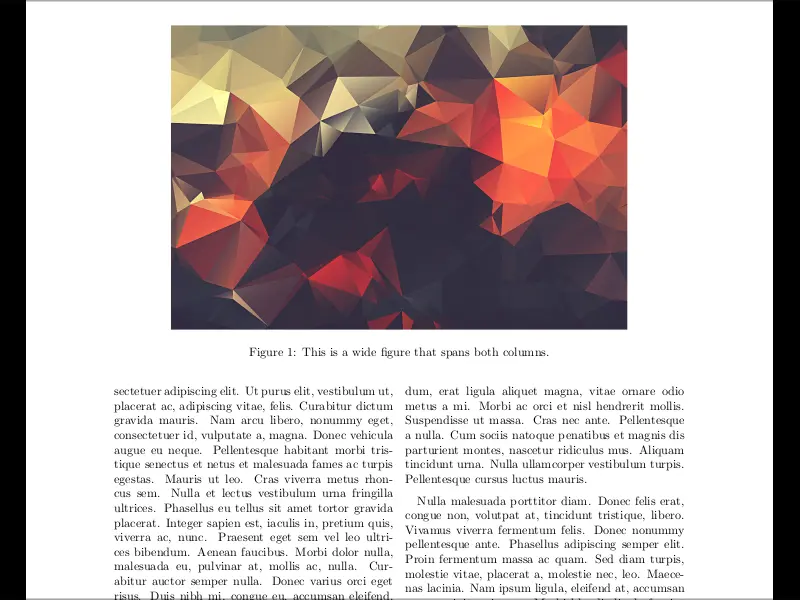
We reached the end of this short tutorial, If you have any remarks or suggestions, please feel free to reach us via email at admin@latex-tutorial.com